These instruction were tested on Windows11 with Acrobat Reader but it should be very similar for other OSes and Acrobat versions. After this certificate has been imported into Acrobat it should then recognise any other certificate that was signed by these ones.
- Firstly download the IMW_ca.crt and IMW_inter.crt files from here and here.
- Then start up Acrobat Reader, and do the following inside Acrobat
- Goto Menu → Preferences → Signatures
- Identifies and Trusted Certificates → More
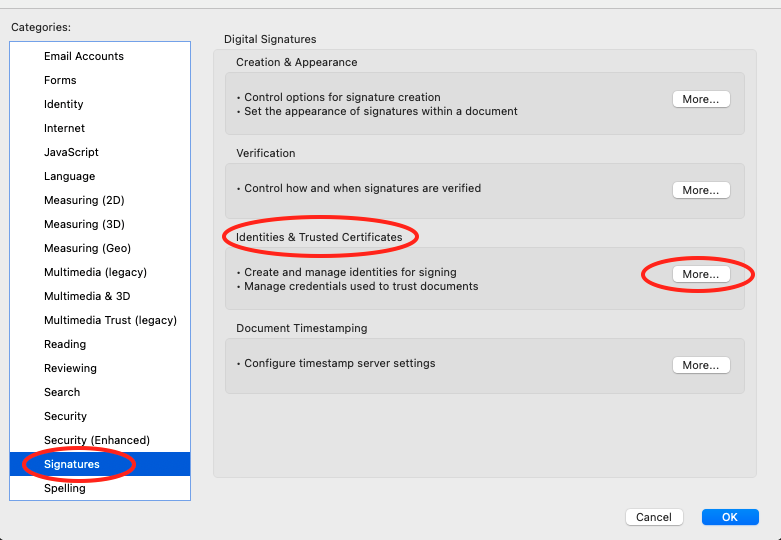
- Trusted Certifcates → Import → Then browse to the IMW_inter.crt file
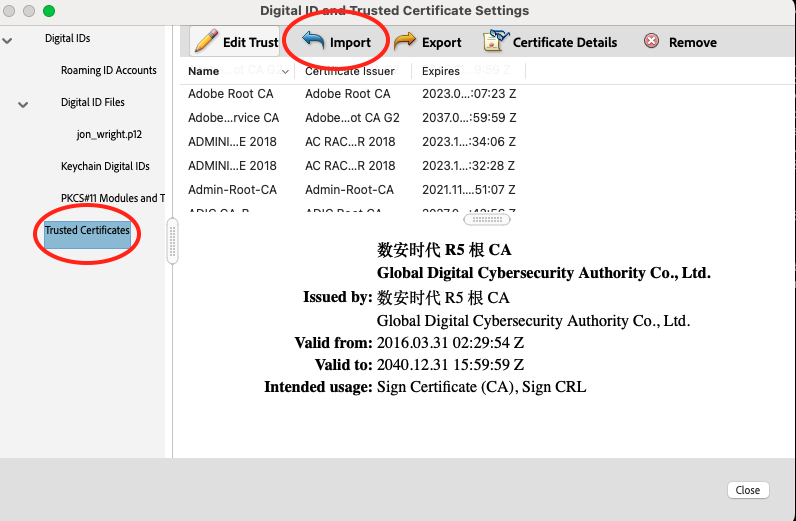
- Highlight the “Immunwork IT Admin” or “Immunwork IT Admin Intermediate” line in the top box and it should then appear in the bottom box
- Highlight the “Immunwork IT Admin” or “Immunwork IT Admin Intermediate” line in the bottom box and click on “Trust …”
- Tick the boxes for ‘Use this certificate as a trusted root’ and ‘Certified documents’
- Click “OK”, then click on “Import”
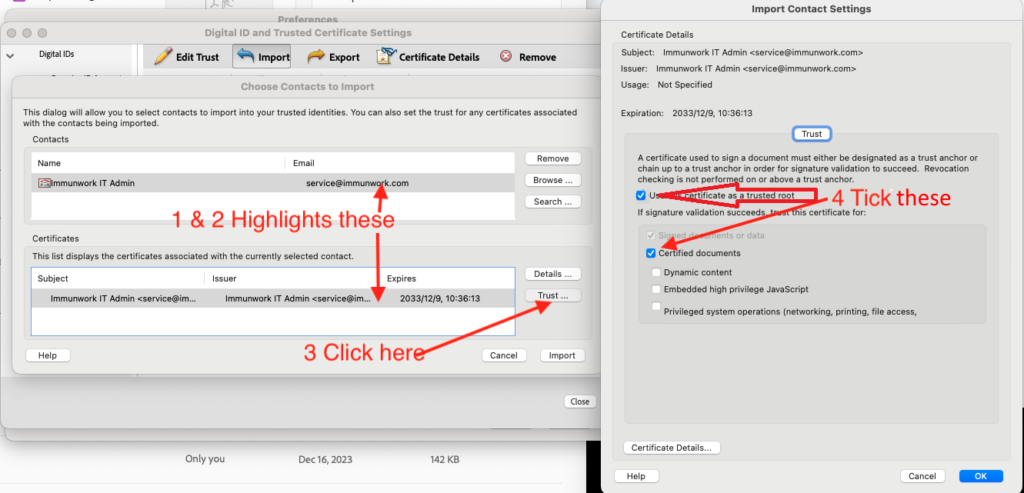
- It should then tell you one certificate has been imported, click on “OK” again
- Do the same import process again but for the IMW_ca.crt file you downloaded earlier, if it asks about inherited permission just click ‘OK’
- You can now close/ok all the windows
After this all issued PDFs signed with certificates for Immunwork/TE-Meds people that are issued by Jon should be automatically trusted. You can check this by downloading test_signed.pdf and opening it in Acrobat Reader, it should say the signatures are valid.
Immunwork IT Admin SHA-1 digest
The SHA-1 Fingerprint for our CA certificate is:
09:60:87:21:BE:3C:C2:03:17:B2:93:7B:04:5F:EF:D5:BB:52:9D:03and for our Intermediate certificate it is:
4C:8C:D9:DD:DE:03:55:95:85:49:7C:5D:76:D2:9F:CB:23:82:54:12You you ever need too you can check either of these on a signed/certified document by:
- Signature Panel → Click on the down arrow for the signatures
- Click on the down arrow by the Signature Details
- Certificate details → Click on show all certification paths
- Highlight the Immunwork IT Admin or Immunwork IT Admin Inter → Click on the Details tab
- Check if the SHA 1 digest is the same as the fingerprint above
Adding a signed digital signature that has been signed (issued) by IMW_inter.crt to Acrobat Reader
These instruction were tested on Windows11 with Acrobat Reader but it should be very similar for other OSes and Acrobat versions. After this user certificate has been imported into Acrobat it should then be able to be used to sign or certify PDFs and be recognised by any Acrobat Reader that has had the IMW_inter.crt certificate imported.
- Firstly ask Jon to create one for you signed using the IWM_inter.crt
- Double click on the .p12 file Jon gave you
- Choose “Store location” – ‘Current User’ → ‘Next’ → ‘Next’
- Enter the password Jon gave you
- Make sure the ‘Include all extended properties’ is ticked → ‘Next’
- Choose the ‘Automatically select …’ → ‘Next’
- ‘Finish’ → ‘OK’
- Then start up Acrobat Reader, and do the following inside Acrobat
- Goto Menu → Preferences → Signatures
- Identities and Trusted Certificates → More
- Highlight the certificate (It should be in your name and Issued by Immunwork IT Admin Intermediate) and click on the pencil (top left of the main window,
- Tick the boxes for ‘Use for Signing’ and ‘Use for Certifying’ if available
- Click OK
The certificate should now be imported and be ready for use for signing and certifying pdfs.
